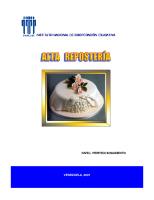Manual
立信染整機械有限公司 FONG’S NATIONAL ENGINEERING CO., LTD. FC28EX USER MANUAL Version: Revision: Date: Prepared by﹕ EV.0801.FC2
Views 288 Downloads 55 File size 1MB
Recommend stories
Citation preview
立信染整機械有限公司 FONG’S NATIONAL ENGINEERING CO., LTD.
FC28EX USER MANUAL Version: Revision: Date:
Prepared by﹕
EV.0801.FC28EX 2 Jan 2008
Approved by﹕
–1– Manual_FC28EX_Controller_English_V002 R1.doc
立信染整機械有限公司 FONG’S NATIONAL ENGINEERING CO., LTD.
Table of contents CHAPTER 1. INTRODUCTION TO FC28EX & CONTROL PANEL ................................................. 3 CHAPTER 2. MENU STRUCTURE OF FC28................................................................................. 7 2.1 Main Menu ................................................................................................................... 9 2.2 Version information .................................................................................................... 10 2.3. Function Keys on Main Screen.................................................................................. 12 2.4 Initial Setup ................................................................................................................ 12 CHAPTER 3. RUNNING DYE PROGRAM .................................................................................. 14 3.1 Selecting a Program ................................................................................................... 14 3.2 Batch Parameters ....................................................................................................... 14 3.3 Running a program..................................................................................................... 16 3.4 Information (INFO Screen) ........................................................................................ 20 3.5. Trends / Curves.......................................................................................................... 23 CHAPTER 4. PROGRAMMING .................................................................................................. 24 4.1. Create new program .................................................................................................. 24 4.2. Edit existing program ................................................................................................ 29 4.3 Insert / Delete program step....................................................................................... 30 CHAPTER 5. CONFIGURATION SETUP ..................................................................................... 32 5.1. Enter configuration setup.......................................................................................... 32 5.2 User desktop setup...................................................................................................... 32 5.3. Timer parameters setup ............................................................................................. 34 5.4 Memory card .............................................................................................................. 35 5.4.1 Backup and restore file, dye program ................................................................. 35 5.4.2 Backup and restore machine parameter.............................................................. 39 5.4.3. Download machine ID........................................................................................ 41 5.5 Service ...................................................................................................................... 42 5.6 Calibration ................................................................................................................. 44 CHAPTER 6. VIEW BATCH LOG .............................................................................................. 48 6.1 Batch Index................................................................................................................. 48 6.2 Trends (or Curves)...................................................................................................... 48 6.3 Function list................................................................................................................ 50 6.4 Batch Alarm................................................................................................................ 51
–2– Manual_FC28EX_Controller_English_V002 R1.doc
立信染整機械有限公司 FONG’S NATIONAL ENGINEERING CO., LTD.
Chapter 1. Introduction to FC28EX & Control Panel This manual is written according to standard FC28EX configurations and modes of operation at the time of writing, slight differences might be found in different versions or machine models. If in any doubt, feel free to contact us. FC28EX controller (also called for short FC28 below) is a dedicated controller for Fong’s machines, usually installed on the front panel of Main Control cabinet. It is connected with Fong’s PLC28 controller and form together the control system. It can also be connected to the central control system (e.g. VIEWTEX or TDS) via RS422. FC28EX, installed with corresponding system software and configuration files, can replace FC28AD.
Figure 1.1
Control Panel
–3– Manual_FC28EX_Controller_English_V002 R1.doc
立信染整機械有限公司 FONG’S NATIONAL ENGINEERING CO., LTD.
Function keys By pressing F1 to F4, the corresponding function above the function key is selected. As shown in fig. 1.1, when the current Screen No. is 000 (Main Screen), Press F1 to select [RUN]; Press F2 to select [PROGRAM]; Press F3 to select [CONFIG]; Press F4 to select [LOG].
Numerical Keypad This keypad is used for numerical input. When browsing dyeing program or curves, pressing “-” and “.” can go to previous and next page.
Program Control Keypad The operator can edit, start/stop, jump, and end program using these keys.。
Use arrow keys to move cursor on the screen. On Main Screen 000, use “”﹑“” to change system language. Druing numerical input, press “”﹑“” once to decrease or increase the value of the number by 1. Program Running indicator only, not an input key. Timer indicator only, not an input key. Alarm indicator only, not an input key.
–4– Manual_FC28EX_Controller_English_V002 R1.doc
立信染整機械有限公司 FONG’S NATIONAL ENGINEERING CO., LTD. ENTER, can change page or clear numbers on some screens. ESC, exit the current window & function or cancel operation. OK, confirm current function operation or modifications. START, start a dyeing program or jump step. STOP, stop the running of dyeing program. FC28 connection ports 1. Port for downloading system software: RS232 shown in figure 1.3.1 below is the port for downloading system software. Connect the FC28 RS232 port to the computer’s 232 port via a 232 extension cable(BMOZ140)﹐then the compiled system software can be downloaded to FC28 by a dedicated downloading software.
Fig. 1.3.1
Port for downloading system software
2. Communication ports are shown in Fig. 1.3.2 below, they are aligned from left to right as RS485﹑RS422 and RS232. Their functions are listed below in the table. Port Function RS485 Connected to the RS485 port of PLC28 via a 2-wire communication cable, to control the automatic functions of machine, e.g. filling, heating / cooling, etc. RS422 Connected to the central computer’s RS422-232 adapter via a 4-wire communication cable, communicates with Viewtex or TDS central control system, thus central control of production scheduling, on-line monitoring, historic data analysis and chemical dispensing can be realized. RS232 Connected to U35 or U38 port of PLC28EX via cable BMOZ141, compiled system software can be downloaded to PLC28EX by a dedicated downloading software. –5– Manual_FC28EX_Controller_English_V002 R1.doc
立信染整機械有限公司 FONG’S NATIONAL ENGINEERING CO., LTD.
Fig. 1.3.2
Three communication ports
3. Memory card port is located at the back of FC28EX as shown in the above fig. where the memory card is inserted. Two types of memory cards are supported: 512K/2M SRAM card, 1G/2G CF card as shown below:
Fig. 1.3.3
2 types of memory cards are supported
–6– Manual_FC28EX_Controller_English_V002 R1.doc
立信染整機械有限公司 FONG’S NATIONAL ENGINEERING CO., LTD.
Chapter 2. Menu structure of FC28 The following tables show the structure of FC28 menu﹐the“page”columns indicate the screen number of the menu being described, the screen number is displayed at the top-right corner of screen. menu 1 page
F1: RUN
menu 2
page
menu 3
F1: ALARM F1: START— (If the dye program has F2: INFO been stopped, 011 “CONT” or “RESTART” will F3: be prompted. END—PASSWORD When start F4: 010 again, screen MODIFY—PASSWO number RD--016 changed to START 013) key--PASSWORD﹕ jump step F1: NAME F2: 014 BATCH--PASS WORD F1: NEW
050 F1: INSERT
F2: EDIT﹐press"" "" to select dye program.
page
menu 4 F3: 078 HISTORY F1: TIME
page
menu 5
079 F3: CURRENT
122 F1: BACK F3: FAST 015 F2: TREND 071 F4: SET/ACT F4: OK
F1: INSERT 018 F2: DELETE F1:INSERT F2: DELETE 051 F3: NEXT F4: BACK
On screen F2:Progr 020 number am—PAS "/51/54" press SWORD "OK"
F3: COPY
F1: SAVE F1: INSERT F2: 041 Select function group DELETE by "" "" F3: MODIFY F4: OK – then F2 to 021 edit
040 F4: OK or "" ""
F4: DELETE
Table 2.1
–7– Manual_FC28EX_Controller_English_V002 R1.doc
042
F3: BACK --040 F4: OK or "" ""
立信染整機械有限公司 FONG’S NATIONAL ENGINEERING CO., LTD.
menu 1 page
menu 2 F1: SETUP
F2: SERVICE
F3: CONFIG —PASS WORD
F3: MEMORY 061
page menu 3 062 F4: OK F1:ON F2:OFF 063 F3:CONST F4: F4OK F1: CONFIG F2: LIST 065 F3: BACKUP F4: RESTORE 1:LEVEL
menu 4
page
menu 5
F1:DEVICE 064 F3:NEXT F4:OK
091
2:PLC MODULE 090 3:ANALOG MODULE
F4: CAL
4:STANDARD Go to screen 1.END number 060, 2.MODIFY 067, 069 by "" 123 3JUMP ""; 4BATCH back to 123 by 5.DOUBLE STOP "ENTER" F3: FAST/NORMAL F1: TREND F4: CURVES 070 071 Select curve by "" F4: LOG "" F2: LIST F3: ALARM
Press ""
page
072 F1: REPORT Select alarm by "" 073 "" 076
1.PT100_1 2.PT100_23.PT100_3 121 4.PT100_4
074 F1: REPORT
F1:VERSION F2:M/C ID--PASSWOR 075 F1:M/C ID 077 D F3:CONFIG--P 120 F1: BACKUP ASSWORD F2: RESTORE F4: NEXT
Select language by "" "" "ESC": back to previous screen
Table 2.2
–8– Manual_FC28EX_Controller_English_V002 R1.doc
立信染整機械有限公司 FONG’S NATIONAL ENGINEERING CO., LTD. 2.1 Main Menu Initial start up screen Fig. 2.1 below shows the initial start up screen of FC28, this screen displays the progress of initialization. It checks the UART, FFFS and LOG. If it find a problem, it will signal a corresponding alarm and wait for the operator to press any key to continue with the self check. On completion of self check, the number of dye programs in FFFS is displayed.
Fig. 2.1
Initial start up screen
–9– Manual_FC28EX_Controller_English_V002 R1.doc
立信染整機械有限公司 FONG’S NATIONAL ENGINEERING CO., LTD. Main screen 000 Fig. 2.1.1 below shows the main screen 000, it is the initial screen from which we access all other screens. On this screen, the operator can press F1 to run a dye program, F2 to create or edit a program, F3 to configure the parameters of the controller and F4 to view the log. The upper two rows on the screen shows: (1) operation mode, (2) time, (3) main tank temperature, (4) date or alarm, (5) name of current screen, (7) notes, if any, (8) screen number. The bottom of screen shows: (6) the functions corresponding to F1 to F4 keys.
Fig. 2.1.1
Main screen 000
Operation mode: opeartion mode characteristic automatic When the “AUTO/MAN” switch on the control cabinet is turned to “AUTO”, FC28 will display “AUTO” on the screen. When a dye program is started and running in AUTO mode, the “AUTO” text flashes. Dosing tank can still be manually operated in “AUTO” mode. ---When FC28 or PLC has faults that make it stop operation, FC28 switches to fault mode and does not respond to “START” key. manual When the “AUTO/MAN” switch on the control cabinet is turned to “MAN”, FC28 will display “MAN” on the screen. All manual buttons of the machine, dosing tank and preparation tank can be used. Table 2.1.1.
2.2 Version information FC28 version At power on, version information is displayed on main screen as shown in Fig. 2.2.1: First line : the system software version (e.g. B20.09); Second line : shows the font version (e.g. 0.1.1.1); Third line : function version (e.g. HSJ.DD.F8I 0.0.5.0); Fourth line : configuration version (e.g. DP+MST+DMDT+MIR+INDEX). – 10 – Manual_FC28EX_Controller_English_V002 R1.doc
立信染整機械有限公司 FONG’S NATIONAL ENGINEERING CO., LTD. This screen will not be displayed again after advancing to next screen.
Fig. 2.2.1
FC28 version information
FC28 & PLC28 version information In main screen 000, press “” to enter monitoring screen 077; when FC28 is not running in automatic mode and PLC is communicating normally with FC28, FC28 & PLC28 version information can be displayed by pressing “F1”[VERSION]. PLC28 version information is displayed as: Third line: PLC28 version (e.g. 1.0.0.3) and revision (e.g. 0.0.0.5); Fifth line : PLC28 machine ID (e.g. 0.3.4.F);
Fig. 2.2.2
FC28 & PLC28 version information
When FC28 is running in automativ mode, pressing [VERSION] will not display the PLC version information on third and fifth lines.
– 11 – Manual_FC28EX_Controller_English_V002 R1.doc
立信染整機械有限公司 FONG’S NATIONAL ENGINEERING CO., LTD. 2.3. Function Keys on Main Screen [RUN] On main screen 000, press “F1”[RUN] to enter Program Selection menu 010 where operator can select a dye program to run. [PROGRAM] On main screen 000, press “F2”[PROGRAM] to enter Edit menu 020 where operator can create, edit, copy or delete dye programs. [CONFIG] On main screen 000, press “F3”[CONFIG] to enter Config menu 061 where operator can set the LCD contrast, language, date, time and password. There are 4 function keys on screen 061, including [SETUP], [SERVICE], [MEMORY] and [CAL.]. These function keys are used for initial setup and adjustment of controller configuration, unauthorized use is prohibited. Timer can be set in SETUP menu. [LOG] On main screen 000, press “F4”[LOG] to enter Log menu 070 where operator can view the log of past batches, including charts, batch lists and alarm lists. [← or →]
On main screen 000, press [← or →] to switch between 5 languages (English, Chinese, Turkish, Spanish and French).
Fig. 2.3.1
Switching language
2.4 Initial Setup Before FC28 can be operated, System parameters must be entered. On main screen 000, press “F3”[CONFIG] to enter Config menu 061, as shown below in Fig. 2.4.1.
– 12 – Manual_FC28EX_Controller_English_V002 R1.doc
立信染整機械有限公司 FONG’S NATIONAL ENGINEERING CO., LTD.
Fig. 2.4.1
Initial Setup
Screen 061 displays LCD contrast, language, date, time and password. Use "" "" to select the item to be modified, enter the value from numerical keypad, language can be changed by “” “” (language can also be changed on Main screen 000 by “” “”). Function keys: F1—[SETUP] can only be accessed by supervisor; F2—[SERVICE], F3—[MEMORY] and F4—[CAL.] can be accessed by service engineers or technicians. Customers are recommended NOT to change the settings in this menu.
– 13 – Manual_FC28EX_Controller_English_V002 R1.doc
立信染整機械有限公司 FONG’S NATIONAL ENGINEERING CO., LTD.
Chapter 3. Running Dye Program Note: the contents of the following Figures are for demonstration only, the values are hypothetical and NOT intended for use in actual programs. Slight differences in screen contents may exist depending on the model of machine in use.
3.1 Selecting a Program On main screen 000, press “F1” [RUN] to enter screen 010. Use “” “” to select an existing program. Use “” “” to turn to other pages containing dye programs. The active program number is highlighted.
Fig. 3.1.1
Program Selection Screen (RUN)
3.2 Batch Parameters Input batch parameters Batch parameters are the data of current batch. On Program Selection (RUN) screen 010 press “F2”[BATCH] to enter screen 014﹐as shown below in Fig. 3.2.1.
Fig. 3.2.1
Batch Screen 014
As a convenient feature, on line 01, the far right value is the total weight in “Pounds” – 14 – Manual_FC28EX_Controller_English_V002 R1.doc
立信染整機械有限公司 FONG’S NATIONAL ENGINEERING CO., LTD. corresponding to the “KG” value on its left (2400KG*2.2 = 5291Pounds); on line 02 & 03, the far right value is the amount of liquor required in Litres (LIQUOR RATIO 1: 2400*6.0=14400L, LIQUOR RATIO 2: 2400*5.0=12000L). On line 04~06, the far right column shows the actual value stored in EEPROM of PLC (valid only when PLC is communicating normally with FC28), the middle column are the values set by user. After input, press “F4” to confirm, FC28 then automatically download the parameters on line 04~06 to PLC. Check if they are consistent after every download. Note: the batch parameters may vary depending on the machine model, please refer to the drawings for explanations. When the PLC is replaced by a new one, enter screen 014 and press “F4”[OK] (while PLC28 is communicating normally with FC28) to download the set values to PLC28. Batch name On screen 014 press “F1”[NAME] to enter screen 018 and edit the name of current batch. Screen 018 is consisted of 2 areas. In the upper area, batch name can be edited; use “” “” to move within this area. In the middle area, letters and symbols can be selected for batch name, use “” “” to select the desired letter, press “F1”[INSERT] to insert the selected letter into batch name area. Press “F2”[DELETE] to delete the letter highlighted by cursor in batch name area. When finish, press “F4”[OK] to save or [ESC] to quit without saving.
Fig. 3.2.2
Edit batch name
– 15 – Manual_FC28EX_Controller_English_V002 R1.doc
立信染整機械有限公司 FONG’S NATIONAL ENGINEERING CO., LTD.
3.3 Running a program After an appropriate dye program is selected and batch parameters are entered, on screen 010 press “F1”[START] to enter screen 010, as shown below in Fig. 3.3.1. Starting up a program When operation mode is “AUTO” and no alarm that pohibits running of program is active, e.g. Fig. 3.3.1 below, then on screen 011 press the green “START” key on the Program Control Keypad to start running the program. When the program is started, the “RUN LED” lights up, “RUN” text flashes, the symbol and number of the active step are highlighted, and the screen number changed to 013, as shown below in Fig. 3.3.2. The window on the right side shows the set value of current step while window on the left shows the corresponding actual value, such as temperature, pressure, time, etc.
Fig. 3.3.1
START screen 011
Fig. 3.3.2
START screen 013
Machine ID error during start up When started for a new batch, FC28 automatically checks the consistency of machine ID in configuration with that in PLC. If discrepancy is found, an error message will be displayed as shown below in Fig. 3.3.3. This can be handled by procedures in 5.4.3 of this manual. – 16 – Manual_FC28EX_Controller_English_V002 R1.doc
立信染整機械有限公司 FONG’S NATIONAL ENGINEERING CO., LTD.
Fig. 3.3.3
Machine ID error
Stop, continue or restart a program A running program can be stopped by pressing the red “STOP” key on Program Control Keypad or by certain faults. When stopped, the “RUN” LED turns off. When the faults are resolved and green “START” key is pressed, one can either continue or restart from the highlighted program step if this step circled by dotted frame. If the highlighted step is not circled by dotted frame, then it will be treated as jump step whichever key, [CONT] or [RESTART], is pressed.
Fig. 3.3.4
Continue or Restart
Note: The continue function must be used cautiously. Check for changes of the current states of machine and ensure that it is safe to continue with the program step, otherwise do not use the continue function. Turning between pages (screens) On screen 010, “-” “.” can be used to move back and forth 6 program steps.
– 17 – Manual_FC28EX_Controller_English_V002 R1.doc
立信染整機械有限公司 FONG’S NATIONAL ENGINEERING CO., LTD. Modifying function parameters On screen 011, use “←” “→” o r“-” “.” to move the dotted frame to select desired program step, press “F4”[MODIFY] to modify the parameter of selected program step. The modified value is valid only for current running, it will be resumed to original value once the program is exited or stopped and restarted. Modifying function parameters online On screen 013 or 011, “F4”[MODIFY] can be used to modify function parameters of current step or steps not yet executed. Move the dotted frame to the desired program step, press “F4” and enter password, then the function parameter can be modified (numerical value only). For modifying parameters of current step during its execution, certain modifications are NOT valid depending on the function type.
Fig. 3.3.5
Modify function parameter
Ending current program step On screen 013 or 011, move the dotted frame to the current program step (highlighted), press “F4” [END] to end the current program step. Another use of the END function is to end a current program step in order to restart it. This is useful when one need to modify the function parameters of a current step but considered invalid by FC28. E.g. in below Fig. 3.3.6, after modifying the values of TEMP. INJ and TEMP. GRAD, the program step must be ended and restarted to make this modification valid.
Fig. 3.3.6
END
– 18 – Manual_FC28EX_Controller_English_V002 R1.doc
立信染整機械有限公司 FONG’S NATIONAL ENGINEERING CO., LTD. Jumping step When a program is running, “” “” can be used to move the dotted frame to any program step. When the green “START” key is pressed, FC28 prompts operator if it is requested to jimp step, as shown below in Fig. 3.3.6. Press “F2”[YES] to jump step, then the current step is ended and the step circled by dotted frame is started; press “F3”[NO] to abort jump step.
Fig. 3.3.7
Jump step
Parallel function Only ONE main function and a multiple number of parallel functions are allowed to run at the same time. Parallel function steps run at the background and its step number is highlighted (e.g. step 2 shown in above Fig. 3.3.7). All the parallel function steps between 2 main function steps will run in parallel to the main function step that come after the parallel function steps. The main function step symbol is highlighted when it is running. The main function step must be programmed after all its parallel functions (i.e., the step number of the main function must be larger than that of its parallel function steps). Ending a parallel function Move the dotted frame to the desired paralle function, press “F3”[END] to end. Do NOT end a parallel function haphazardly during normal operation, do so only when one completely understand its uses and with good reasons. Alarm On screen 011 press “F1”[Alarm] to enter alarm screen 078. Up to 8 current alarms and 8 historic alarms can be stored. Press “F3”[CURRENT/HISTORY] to switch between screen 078 and 079. Certain faults can stop the running of machine, unless they are resolved, the machine cannot be started again. At this time, it useful to check the alarm records.
– 19 – Manual_FC28EX_Controller_English_V002 R1.doc
立信染整機械有限公司 FONG’S NATIONAL ENGINEERING CO., LTD.
Fig. 3.3.8
Historic alarm records
Prompt window When a program is running, a rectangular window with text (e.g. ‘WAIT FOR TIME’ in Fig. 3.3.5) indicates the current status or prompt operator intervention.
3.4 Information (INFO Screen) On screen 013 or 010, press “F2”[INFO] to enter INFO screen 015, this screen shows all the information of the current batch. 1. Piece dyeing information Fig. 3.4.1 below shows a typical information screen of piece dyeing (can vary depending on machine model):
Fig. 3.4.1
Information screen 015 (piece dyeing)
The top area shows the cycle time of fabric in each tube, from tube 1 to 12. E.g. HSJ-1T shows only 1 cycle time. Each screen can show a maximum of 6 cycle time. If the machine has more than 6 tubes, then “F3” can be used to turn to another screen. (For HSJ only, a cycle time can be selected and recorded by using “←” “→”.)
– 20 – Manual_FC28EX_Controller_English_V002 R1.doc
立信染整機械有限公司 FONG’S NATIONAL ENGINEERING CO., LTD. The middle area shows the adjusted value of analog input signal from PLC28, as explained in the following table: Name MTANK TANK1 TANK2 PTANK QUANT
Unit L L L L L
TOTAL
L
FLOW FLOW2 N.PSI PH INDEX
L/MIN L/MIN PSI
Explanation Current liquor level of main tank Current liquor level of dosing tank1 Current liquor level of dosing tank2 Current liquor level of HST or MST Current volume of water filled, measured by flowmeter, automatically reset to zero when main tank level drained to minimum level Total accumulated volume of water filled, measured by flowmeter; when the batch finish, the last value is recorded in the batch report Current flow rate measured by flowmeter1 (e.g. fresh water fill rate) Current flow rate measured by folwmeter2 (e.g. salt water fill rate) Current nozzle pressure of main pump Current pH value in main tank, multiplied by 100 Current concentration of salt (Nacl) or Sodium Sulfate (Na2SO4) in main tank
Table 3.4.1. The bottom area shows the FC28 control output, as explained in the following table: Name CIRC.
Unit %
STEAM DRAIN DOSE FILL TEMP
% % % % ℃ ℃
Explanation Set value of main pump to control nozzle pressure (inverse relation: 100% corresponds to 15Hz, 0% corresponds to 50Hz) Set value of modulating valve for heating / cooling Set value of modulating valve for draining or liquor level control of main tank Set value of modulating valve for dosing Set value of modulating valve for filling Upper line: shows PT100-2 temperature, usually measures HST or MST temperature Lower line: shows PT100-3 temperature, usually measures Index device or Dosing tank temperature
Table 3.4.2. 2. Yarn dyeing information Fig. 3.4.2 below shows a typical information screen of yarn dyeing (can vary depending on machine model):
Fig. 3.4.2
Information screen 015 (yarn dyeing)
– 21 – Manual_FC28EX_Controller_English_V002 R1.doc
立信染整機械有限公司 FONG’S NATIONAL ENGINEERING CO., LTD. The top area shows information related to DPF, as explained in the following table: Name I-O O-I BTO-S
Unit MIN MIN
BTO-A DPF-S
L/MIN/KG
DPF-A
L/MIN L/MIN/KG L/MIN
Explanation Countdown time of main pump working in Inside-Out direction Countdown time of main pump working in Outside-In direction Set number of liquor turnover cycles in main tank (BTO=DPF total flow volume / volume of liquor correspoinding to LIQUOR RATIO 1) Actual number of liquor turnover cycles in main tank Upper line: (press enter to show) set value of DPF flow rate of main pump per KG yarn Lower line: set value of DPF flow rate of main pump Upper line: (press enter to show) actual value of DPF flow rate of main pump per KG yarn Lower line: actual value of DPF flow rate of main pump
Table 3.4.3. The middle area shows the adjusted value of analog input signal from PLC28, as explained in the following table: Name MTANK TANK1 TANK2 PTANK QUANT
Unit L L L L L
TOTAL
L
FLOW D.PSI PH INDEX
L/MIN PSI
Explanation Current liquor level of main tank Current liquor level of dosing tank1 Current liquor level of dosing tank2 Current liquor level of preparation tank Current volume of water filled, measured by flowmeter, automatically reset to zero when main tank level drained to minimum level Total accumulated volume of water filled, measured by flowmeter; when the batch finish, the last value is recorded in the batch report Current flow rate measured by flowmeter (e.g. fresh water fill rate) Current pressure difference between inlet & outlet of main pump Current pH value in main tank, multiplied by 100 Current concentration of salt (Nacl) or Sodium Sulfate (Na2SO4) in main tank
Table 3.4.4. The bottom area shows the FC28 control output, as explained in the following table: Name CIRC. STEAM DRAIN DOSE FILL TEMP
Unit % % % % % ℃ ℃
Explanation Set value of main pump speed Set value of modulating valve for heating / cooling Not used Set value of modulating valve for dosing Set value of modulating valve for filling Upper line: shows PT100-2 temperature, usually measures preparation tank temperature Lower line: shows PT100-3 temperature, usually measures Index device or Dosing tank temperature
Table 3.4.5. Press “F1” on screen 015 to display: “RUN TIME” & “IDLE TIME”: the running time and idle time of current batch. Press “F4”[OK] to returen to screen 013 or screen 011.
– 22 – Manual_FC28EX_Controller_English_V002 R1.doc
立信染整機械有限公司 FONG’S NATIONAL ENGINEERING CO., LTD.
3.5. Trends / Curves Press “F2”[TREND] on screen 015 to enter screen 071, one can look up the real time trend of current batch in this screen, updated at one data point per minute.
Table 3.5
Trend of current batch
– 23 – Manual_FC28EX_Controller_English_V002 R1.doc
立信染整機械有限公司 FONG’S NATIONAL ENGINEERING CO., LTD.
Chapter 4. Programming On main screen 000, press “F2”[PROGRAM] and input “supervisor” level or above password to enter [PROGRAM] screen 020, as shown below in Fig. 4.1, the following actions can be taken: [NEW]
Create a new dye program
[EDIT]
Use “↑” “↓” or “←” “→” to select an existing dye program to edit
[COPY]
Select an existing program and make a copy with a new program number
[DELETE]
Delete an existing dye program
FC28EX can store up to 762 dye programs, the maximum number of steps of a dye program is 99.
Fig. 4.1
Main Edit Screen
4.1. Create new program Press “F1”[NEW] to create a new program. Step 1, assign program number The first step of creating a new program is to assign a program number, as shown below in Fig. 4.1.1. When entering a program number, the number field is highlighted. The range of program number is 0000 to 9999. Enter number from FC28 keypad or use “←” “→” to increase or decrease the program number. Duplicate program number is not allowed, FC28 will prompt “PROG. EXIST” if this is so.
– 24 – Manual_FC28EX_Controller_English_V002 R1.doc
立信染整機械有限公司 FONG’S NATIONAL ENGINEERING CO., LTD.
Fig. 4.1.1
New program
Step 2, assign program name After inputting program number, press “F3” [NEXT] to enter screen 051 to assign program name, as shown below in Fig. 4.1.2. The cursor moves to the “PROG. NAME” field and a character in the character window is highlighted. The character highlighted can be inserted into the cursor position in the PROG. NAME field. The program name should usually describe the process, with a maximum of 16 characters.
Fig. 4.1.2
Edit Program Name
How to enter characters Press “ - ”key to switch between “PROG. NAME” line and character window. Select a character in the character window and press “F1” [INSERT] to insert the selected character to program name. After insertion, cursor moves to the next blank position. Use the same process to insert other characters of program name. To replace a wrong character, moves the cursor to the wrong character and insert a new character. To delete a wrong character, moves the cursor to the wrong character and press “F2”[DELETE] to delete it. Confirm input When input is complete, press OK on control keypad to enter Edit screen 040 and start programming.
– 25 – Manual_FC28EX_Controller_English_V002 R1.doc
立信染整機械有限公司 FONG’S NATIONAL ENGINEERING CO., LTD. Step 4, programming FC28 has 7 function groups, depending on machine model, the name and functions included in a group might be different: 7 function groups defined below: FILL icon : fill functions. DRAIN icon : drain functions. RINSE icon : rinse functions. ADD icon : dosing functions. OPERATOR icon : operator call. DYEING icon : dyeing, heating / cooling functions. SYSTEM icon : system and additional functions. Fig. 4.1.8 shows 7 function groups and 12 blank squares. Each square represents one step. FC28 can store about 10000 steps, each program can contain up to 99 steps. The screen can show only 12 steps at a time as shown below in screen 040. “” “” can be used to navigate through within the list of function icons and the list of program steps while “” “” can be used to switch between the list of function icons and the list of program steps. A function icon must be selected before entering a program step. Use “” “”to select a function icon, when the desired icon is highlighted, press “F4”[OK].
Fig. 4.1.8
Function Groups
– 26 – Manual_FC28EX_Controller_English_V002 R1.doc
立信染整機械有限公司 FONG’S NATIONAL ENGINEERING CO., LTD. Fig. 4.1.9 below shows that “DYEING” function group is selected. On screen 041, INSERT, DELETE, MODIFY & SAVE of program steps can be performed.
Fig. 4.1.9
Select function
The active step is highlighted, press “F1”[INSERT] to insert the selected DYEING function in the active step. If there are 2 or more functions in the inserted function group, a window appear on the left of screen and display all the functions in this group. Use “” “ ” to select the desired function, active function is highlighted.
Fig. 4.1.10
Function list menu
When desired function is highlighted, press “F4”[OK] to confirm the highlighted function. Press “F3”[BACK] to go back to previous screen. E.g. use “” “ ” to select “BASIC NOM.”, press “F4”[OK] to confirm and the following screen 042 is displayed:
– 27 – Manual_FC28EX_Controller_English_V002 R1.doc
立信染整機械有限公司 FONG’S NATIONAL ENGINEERING CO., LTD.
Fig. 4.1.11
“BASIC NOM.” menu
Enter parameters as required and press “F4”[OK] to confirm entry. Press “F3”[BACK] to go back to previous screen. When all parameters of step “01” are entered, use “” “” to select a function group for the next step and press “F4”[OK] to confirm. Program all steps in the same way as above.
Fig. 4.1.12
Save program
As shown in Fig. 4.1.12 above, press “F1”[SAVE] to end programming and save the program. FC28 will prompt the user for confirmation as shown in Fig. 4.1.13 below, press “F2”[YES] to confirm and save, then the program number and program name will be added to program list. If “F3”[NO] is pressed, program will not be saved and return to screen 040. If “Esc” is pressed, FC28 prompts the user if he want to exit; if [YES] is selected, FC28 will exit programming without saving the program.
– 28 – Manual_FC28EX_Controller_English_V002 R1.doc
立信染整機械有限公司 FONG’S NATIONAL ENGINEERING CO., LTD.
Fig. 4.1.13
Confirm saving program
4.2. Edit existing program Editing an existing program is similar to creating a new program. As shown in Fig. 4.1, on screen 020, use “” “ ” to move cursor to the desired program and it will be highlighed, Press “F2”[EDIT] to enter edit menu for program number and program name, only program number and program name can be edited in this menu. Then press “OK” key to edit existing function step. FC28 will switch to function group selection screen 040, as shown in Fig. 4.1.8, existing function steps will be shown in function list. Edit function parameters Use “” “ ” to navigate function list. Program step 1 is highlighted at first, use “” “” or “-” “.” to select the desired program step (make it highlighted), then press “F3”[MODIFY] to edit function parameters, as shown in Fig. 4.2.1 below. Only numerical values can be modified, press “F4”[OK] to confirm modification. Use “” to move cursor to function group symbols, go back to function group selection screen 040 and continue with selecting and editing.
Fig. 4.2.1
Modify function parameters
– 29 – Manual_FC28EX_Controller_English_V002 R1.doc
立信染整機械有限公司 FONG’S NATIONAL ENGINEERING CO., LTD. 4.3 Insert / Delete program step Insert program step On screen 040, use “” “” to select a function group to be inserted, then press “F4”[OK] to enter program step selection screen 041. Use “” “” to select the program step at which to insert, then press “F1”[INSERT] to insert the selected function.
Fig. 4.3.1
Insert Fill function at step 1
After pressing “F1”, the program step highlighted and all steps at its right will be moved to the right of the inserted step. Use “” “ ” to select a function form function list and press “F4”[OK] to confirm. At this time, FC28 switches to screen 042 as shown in Fig. 4.1.10, input function parameters as required and press “F4”[OK] to confirm or press “F3”[BACK] to go back to previous screen. After confirmation, press “F4”[OK] to go back to screen 040. Repeat the above to insert more program steps. Press “F1”[SAVE] to save ( refer to Fig. 4.1.12)﹐then FC28 prompts the user to confirm (refer to Fig. 4.1.13). Press “F2”[YES] to save, modified program name will appear in program list, if “F3”[NO] is pressed, then modifcations are not saved, FC28 switches back to function group selection screen 040. If “Esc” key is pressed, FC28 will prompt the user to confirm if he want to exit screen 040 and do not save modifications. Delete program step On screen 041, select the desired step and press “F2”[DELETE] to delete the selected step.
– 30 – Manual_FC28EX_Controller_English_V002 R1.doc
立信染整機械有限公司 FONG’S NATIONAL ENGINEERING CO., LTD.
Fig. 4.3.2
Delete program step 3
For function parameters that cannot be modified, the user can first delete the step, then insert a new step to input the function parameters desired.
– 31 – Manual_FC28EX_Controller_English_V002 R1.doc
立信染整機械有限公司 FONG’S NATIONAL ENGINEERING CO., LTD.
Chapter 5. Configuration Setup 5.1. Enter configuration setup On main screen 000, press “F3”[CONFIG], the user is prompted for password. Press “Esc” to go back to screen 000, or input passward to enter screen 061, as shown below.
Fig. 5.1.1
Configuration screen
There are 4 level of passwords in FC28, each with different level of authorization: Level 1, “COMPANY” password: authorized access to all menus, not provided to user; Level 2, “ENGINEER” password: for our service engineers only, not provided to user; Level 3, “SUPER” password: for dyehouse management; Level 4, “USER” password: for operator. Date password: there is a specific password corresponding to each date, it is equivalent to “SUPER” level. When 1~3 password level is set as “USER” password, inputting date password can enter CONFIG. screen 061 to set new passwords. Date password is provided by our company.
5.2 User desktop setup The following items are listed on screen 061: LCD CONTRAST: 1~9﹐the larger the number the brighter the screen﹐use “” “ ” to move cursor onto this line, screen number becomes “060”, enter 1~9 to adjust contrast. Alternatively, press and hold “STOP” key during power on can switch between 3 levels of contrast. LANGUAGE: Five languages can be selected from (English, Chinese, Turkish, Spanish & French). use “” “ ” to move cursor onto this line, screen number becomes “061”, then use “” “” to select desired language. DATE:
Set year, month, day and week of the date. When cursor moves to this line, screen number becomes “067”, use “” “” to move cursor to year, month, day & position, then input corresponding numbers.
TIME:
Set hour and minute of time. When cursor moves to this line, screen number becomes “067”, use “” “” to move cursor to hour & minute position, then input corresponding numbers. – 32 – Manual_FC28EX_Controller_English_V002 R1.doc
立信染整機械有限公司 FONG’S NATIONAL ENGINEERING CO., LTD. Note: when the current batch has not been ended, cursor cannot be moved to Date or Time line. They can only be modified when the batch is ended. PASSWORD: Set supervisor & user’s password. Only password of supervisor level or above can access and change “SUPER”&“USER” password. Ex-factory password setting of “SUPER” is “111111”, of “USER” is “000000”. Use “” “ ” to move cursor to this line and the screen number becomes “069”, function shown above F4 becomes [MODIFY]. Use “” “” to move cursor to “SUPER” & “USER” position, press “F4”[MODIFY] and a dialog window appears, enter the same password two times, then proceed to modify passwords. If several levels have the same password, then this password can only access the lowest of these levels. If at screen 061, “SUPER” level or above password is entered, then pressing “ENTER” can access screen 129. At this screen, password protection of functions can be set.
Fig. 5.2.1 1
No.
Name END FUNC
2
MODIFY FUNC
3
JUMP FUNC
4
RUN BATCH
5
DOUBLE STOP
set password protection of functions Setting ON: Password is required to use [END] function; (only valid when “SUPER”or“USER” password is different from ex-factory setting, same for all below) OFF: Password NOT needed ON: Password is required to use [MODIFY] function; OFF: Password NOT needed ON: Password is required to use [JUMP] function; OFF: Password NOT needed ON: Password is required to enter [BATCH]; OFF: Password NOT needed ON: Need to press two times “STOP” to stop running of program; OFF: Need to press one time only during normal operation
– 33 – Manual_FC28EX_Controller_English_V002 R1.doc
立信染整機械有限公司 FONG’S NATIONAL ENGINEERING CO., LTD. 5.3. Timer parameters setup Note: Only “SUPER” level or above can access this menu. Setting in this menu directly affect the operation of program, please do not modify haphazardly. On CONFIG. screen 061, press “F1”[SETUP] to enter timer setup screen 062 as shown below:
Fig. 5.3.1
Timer setup screen 062
On screen 062, use “” “” to move cursor to desired parameter, enter number from numerical keypad. Press “F1”[NEXT] to enter next screen and set other parameters as shown below in Fig. 5.3.2. Press “F4”[OK] to confirm after modification. FC28 prompts for confirmation to save changes, press “F2”[YES] to save and exit or “F3”[NO] to return and continue with modification. Press “Esc”, FC28 prompts for confirmation to exit, press “F2”[YES] to exit without saving changes, “F3”[NO] to return and continue with modification.
Fig. 5.3.2
Timer setup screen 103
Note: because some parameters should be downloaded to PLC28, after replacing PLC28, enter screen 062 and 103 to save once when communication with PLC28 is normal.
– 34 – Manual_FC28EX_Controller_English_V002 R1.doc
立信染整機械有限公司 FONG’S NATIONAL ENGINEERING CO., LTD.
5.4 Memory card Note: operation in this section can only be carried out by our technicians or those who have been trained adequately by our company. 5.4.1 Backup and restore file, dye program On main screen 000 press “F3”[CONFIG], input “SUPER” level or above password to enter screen 061, press “F3”[MEMORY] to enter screen 065 as shown below:
Fig. 5.4.1
Memory card screen
The bottom of above figure shows 4 functions above “F1 – F4”: [CONFIG]
Only “ENGINEER” level or above passward can access this menu and no program is running. Press F1 to enter screen 237, as shown below:
Fig. 5.4.2
Config functions
– 35 – Manual_FC28EX_Controller_English_V002 R1.doc
立信染整機械有限公司 FONG’S NATIONAL ENGINEERING CO., LTD. Press “1~7” number keys to execute the following functions (1 & 3 can only be executed when “batch” is ended: Number Function name Actions 1 Download card Copy files in Memory card to EEPROM in FC28EX. If CONFIG one of the three config files (ALARM.TXT, LISTS.LST, ->FC28EX FUNCTION.SUB) does not exist in Memory card, “ERROR” will be prompted during download. Config will be different if machine model or options are different, only machines with the same functions can copy the same Config files. 2 Backup FC28 will save all config from EEPROM to Memory card and FFFS (Fong’s Flash File System, smilar to hardisk EEPROM Setting in PC) under the file name “EEPROM.BIN”. It is recommended to backup EEPROM to FFFS after setup. 3 Restore FC28 will restore EEPROM setting from “EEPROM.BIN” stored in Memory card or FFFS. EEPROM Setting 4 FC28EX Same as 5.4.2 Backup and restore machine parameters. FC28.CFG 5 Backup Bitmap Backup fonts library “BITMAP.BIN” stored in FFFS to Memory card. Do so before the formatting of FFFS. 6 Display FFFS Display files stored in FFFS, eg.: EEPROM.BIN, backup files FC28.CFG, BITMAP.BIN. 7 Download PLC Through FC28EX and connection cable, download Program U35.rom to U35 in PLC28EX, download U38.rom to U38 in PLC28EX. [LIST]
List the files stored in Memory card, FC28 configured Memory card can, at most, list the following files: Item File name Description 1 ALARM.TXT CONFIG alarm 2 LISTS.LST CONFIG list 3 FUNCTION.SUB CONFIG function 4 DPF.BIN CONFIG DPF 5 DECIMAL.TXT CONFIG Decimal 6 EEPROM.BIN CONFIG file bundle 7 BITMAP.BIN Fonts library 8 DYEPROG.DAT FC28AD dye program 9 DPROGEX.DAT FC28EX dye program 10 SINGLE.DAT FC28EX single dye program 11 FC28.CFG CONFIG parameters set values 12 U35.ROM PLC28EX U35 binary format 13 U38.ROM PLC28EX U38 binary format
– 36 – Manual_FC28EX_Controller_English_V002 R1.doc
立信染整機械有限公司 FONG’S NATIONAL ENGINEERING CO., LTD.
[BACKUP]
Fig. 5.4.3 List of files After pressing “F3”, FC28EX prompts the user to save either a single or all dye program(s) stored in FFFS to Memory card. Their file names are respectively SINGLE.DAT and DPROGEX.DAT.
Fig. 5.4.4 Backup completed [RESTORE] Only “SUPER” level or above can execute this menu when FC28 has ended batch operation. Press “F4” to enter the following screen:
Fig. 5.4.5
Functions in RESTORE menu
– 37 – Manual_FC28EX_Controller_English_V002 R1.doc
立信染整機械有限公司 FONG’S NATIONAL ENGINEERING CO., LTD. Descriptions of 1~6 functions: No. 1
2 3
4 5 6
“ENTER”
Name Format FFFS
Download BITMAP Restore FC28 dye program
Restore FC28EX dye program Restore single dye program Format batch log
Description Purpose: 1. When FFFS has been used many times, reading and saving of dye program becomes slow, formatting FFFS can speed it up. Normally, operator should NOT use this function. 2. When “FFFS ERR” appears during FC28 power up or opening a new batch, FFFS must be formatted. Note: 1. DPROGEX.DAT & BITMAP.BINFFFS should be backuped before formatting and restored after formatting. 2. Backup copy of EEPROM.BIN & FC28.CFGFFFS stored in FFFS will be deleted during formatting. Download BITMAP.BIN from Memory card to FFFS, fonts library of FC28 is upgraded in this way. Download DYEPROG.DAT (dye programs backup from FC28AD) to FFFS. EX can use backup from older version AD, but DPROGEX.DAT (backup from FC28EX) cannot be restored to FC28AD. This action will delete all existing dye programs in FFFS. Download DPROGEX.DAT (dye programs backup from FC28EX) to FFFS. This action will delete all existing dye programs in FFFS. Restore a single dye program from SINGLE.DAT to FFFS, existing dye program with same name in DPROGEX.DAT will be replaced. If “LOG ERR” appears during power up or opening a new batch, LOG must be formatted. Note: all previous records in LOG will be deleted during formatting.
Press “ENTER” to enter the following screen for formatting PC card. On this screen press “ESC” to return to previous screen, press “F3” to format, the progress of formatting will be displayed on the screen.
– 38 – Manual_FC28EX_Controller_English_V002 R1.doc
立信染整機械有限公司 FONG’S NATIONAL ENGINEERING CO., LTD.
Fig. 5.4.6
Format PC card
5.4.2 Backup and restore machine parameter On main screen 000, press “ENTER” to enter machine parameter screen 077:
Fig. 5.4.7
Machine parameter screen 077
Note: [M/C ID] above “F2” appears only when: FC28 is communicating normally with PLC28, and line 3 of AIN column of PT100 displays “11” or “12”. Press “F3” and input “SERVICE” level or above password to enter screen 120 (Fig. 5.4.8); [BACKUP]
Backup all current batch, timer and machine parameters set values contained in the file FC28.CFG and store it to Memory card or FFFS.
– 39 – Manual_FC28EX_Controller_English_V002 R1.doc
立信染整機械有限公司 FONG’S NATIONAL ENGINEERING CO., LTD.
Fig. 5.4.8 [RESTORE]
Backup machine parameters
Restore all machine parameter set values contained in FC28.CFG to FC28.
Fig. 5.4.9
Restore machine parameters
Note: do NOT restore the parameters from one machine to another unless they are exactly the same.
– 40 – Manual_FC28EX_Controller_English_V002 R1.doc
立信染整機械有限公司 FONG’S NATIONAL ENGINEERING CO., LTD.
5.4.3. Download machine ID At first time power up, check whether FC28 and PLC28 have the same machine ID. When FC28 is not running program, on screen 077 press “F2”[M/C ID] to enter screen 075 as shown in Fig. 5.4.10 below:
Fig. 5.4.10
FC28 & PLC machine ID
If PLC has not the same ID as FC28, then press “F1”[M/C ID] on screen 075 to download machine ID, Fig. 5.4.11 below shows a successful download:
Fig. 5.5.6
Successful download
To re-confirm successful download, it is recommended to exit and re-enter screen 075 to see if the machine IDs are the same.
– 41 – Manual_FC28EX_Controller_English_V002 R1.doc
立信染整機械有限公司 FONG’S NATIONAL ENGINEERING CO., LTD. 5.5 Service Note: operation in this section can only be carried out by our technicians or those who have been trained adequately by our company, unauthorized access is prohibited. Options On CONFIG screen 060 press “F2”[SERVICE] to enter screen 063, as shown below:
Fig. 5.5.1
Options screen 063
On screen 063 use “” “” “←” “→” to move cursor to desired item, press “F1”[ON] to turn on selected function; press “F2”[OFF] to turn it off. When finish, press “F4”[OK], FC28 will prompt for confirmation, press “F2”[YES] to save and exit, “F3”[NO] to return and continue with modifications. Press [Esc] : FC28 will prompt for confirmation, press “F2”[YES] to exit without saving, “F3”[NO] to return and continue with modifications.
– 42 – Manual_FC28EX_Controller_English_V002 R1.doc
立信染整機械有限公司 FONG’S NATIONAL ENGINEERING CO., LTD. Machine constants On screen 063 press “F2”[CONST] “F2” to enter machine constants screen 064, as shown below:
Fig. 5.5.2
Machine constants
On screen 064 use “” “” to move cursor to desired parameter, input number from numerical keypad; or use “” “” to increase / decrease the value by one by each pressing; or press “” to clear value. Press “F3”[NEXT] to turn page and set other machine constants. When finish, press “F4”[OK], FC28 will prompt for confirmation, press “F2”[YES] to save and exit, “F3”[NO] to return and continue with modifications. Press [Esc] : FC28 will prompt for confirmation, press “F2”[YES] to exit without saving, “F3”[NO] to return and continue with modifications. The 6 rows of numbers at the top right corner of screen 064 help service engineer to adjust water level and main pump nozzle pressure / pressure difference between main pump inlet and outlet. Below are their explanations (refer to Fig. 5.5.2): Row 1 2 3
Piece dyeing machine Water level of main tank Water level of dosing tank1 Water level of dosing tank2
Yarn dyeing machine Water level of main tank Water level of dosing tank1 Water level of preparation tank
4
Main pump nozzle pressure
Pressure difference between main pump inlet & outlet
5
Water level of preparation tank
6
Conductivity or PH
Range 0~4000
Conductivity or PH
Note: for FC28 connected to Viewtex, press “F1”[DEVICE] to reset address after modifications.
– 43 – Manual_FC28EX_Controller_English_V002 R1.doc
立信染整機械有限公司 FONG’S NATIONAL ENGINEERING CO., LTD. 5.6 Calibration Note: operation in this section can only be carried out by our technicians or those who have been trained adequately by our company, unauthorized access is prohibited. Only “ENGINEER” level or above password can operate in this menu. On CONFIG screen 061, press “F4”[CAL.] to enter screen 090, as shown below:
Fig. 5.6.1
Calibration
Among the 5 items on above Fig. 5.6.1, items 2 & 3 are for internal use only, item 5 is for Yarn dyeing machine only for setting DPF code. LEVEL parameters On screen 090, press “1” to enter screen 091. Fig. 5.6.2 shows the screen of Yarn dyeing machine, Fig. 5.6.3 shows the screen of Piece dyeing machine. Use “” “” to move cursor to desired parameters, input number from numerical keypad; or use “” “” to increase / decrease the value by one by each pressing. When finish, press “F4”[SAVE] to save and return to screen 090. If “Esc” is pressed before saving, FC28 will prompt for confirmation, press “F2”[YES] to exit without saving, “F3”[NO] to return and continue with modifications.
Fig. 5.6.2
LEVEL Calibration (Yarn dyeing machine)
– 44 – Manual_FC28EX_Controller_English_V002 R1.doc
立信染整機械有限公司 FONG’S NATIONAL ENGINEERING CO., LTD. Fig. 5.6.2 above shows screen 091 of Yarn dyeing machine; table 5.6.1 below shows the range of parameters: Parameters
MIN.
MID.
MAX.
MAIN TANK
0 ~ 4000
0 ~ 4000*
0 ~ 4000
DOS TANK
0 ~ 4000
0 ~ 4000
0 ~ 4000
PREP. TANK
0 ~ 4000
0 ~ 4000
0 ~ 4000
RESERVED
0 ~ 4000
0 ~ 4000
0 ~ 4000
Table 5.6.1 *: for LABWIN only The values of parameters shown in table 5.6.1 are electric currents, range 0 ~ 4000. E.g. if MT low level = 500L and the corresponding current is 650, then MAIN TANK MIN. = 650 rather than 500. Description of menu shown in Fig. 5.6.2: MAIN TANK MIN.
Set the ‘MT low level’ value of electric current, measured by water level sensor (default input: IN1), to protect main pump against low water level. Main pump can only be started when measured electric current reaches above MAIN TANK MIN. When measured electric current is below MAIN TANK MIN., main pump stops running after a certain time delay by PLC28.
MAIN TANK MAX.
Set the ‘MT high level’ value of electric current, measured by water level sensor, to protect against high water level. MT fill stops when water level is higher than this value.
DOS TANK MIN.
Set the ‘low water level’ value of electric current, measured by water level sensor(default input: IN2), to protect DT dose & DT injection from low water level.
DOS TANK MID.
Set the ‘middle water level’ value of electric current, measured by water level sensor, to protect DT mixer.
DOS TANK MAX.
Set the ‘high water level’ value of electric current, measured by water level sensor, to protect DT fill and DT return against high water level.
PREP. TANK MIN .
Set the ‘low water level’ value of electric current, measured by water level sensor (default input: IN3), to protect PT draw out against low water level.
PREP. TANK MID .
Set the ‘middle water level’ value of electric current, measured by water level sensor, to protect PT mixer.
PREP. TANK MAX.
Set the ‘high water level’ value of electric current, measured by water level sensor, to protect PT fill & PT draw in against high water level.
– 45 – Manual_FC28EX_Controller_English_V002 R1.doc
立信染整機械有限公司 FONG’S NATIONAL ENGINEERING CO., LTD. Fig. 5.6.3 shows the level calibration screen 091 of Piece dyeing machine, table 5.6.2 shows the range of parameters.
Fig. 5.6.3
LEVEL Calibration (Piece dyeing machine)
Parameters
MIN.
MID.
MAX.
MAIN TANK
0 ~ 4000
N/A
0 ~ 4000
DOS TANK1
0 ~ 4000
0
~ 4000
0 ~ 4000
DOS TANK2
0 ~ 4000
0
~ 4000
0 ~ 4000
PREP. TANK
0 ~ 4000
0
~ 4000
0 ~ 4000
Table 5.6.2 Description of menu shown in Fig. 5.6.3: MAIN TANK MIN.
Set the ‘MT low level’ value of electric current, measured by water level sensor (default input: IN1), to protect main pump against low water level. Main pump can only be started when measured electric current reaches above MAIN TANK MIN. When measured electric current is below MAIN TANK MIN., main pump stops running after a delay of 4 seconds by PLC28.
MAIN TANK MAX.
Set the ‘MT high level’ value of electric current, measured by water level sensor, to protect against high water level. MT fill stops when water level is higher than this value.
DOS TANK1 MIN.
Set the ‘low water level’ value of electric current, measured by water level sensor(default input: IN2), to protect DT1 dose & DT1 injection from low water level.
DOS TANK1 MID.
Set the ‘middle water level’ value of electric current, measured by water level sensor, to protect DT1 mixer.
DOS TANK1 MAX.
Set the ‘high water level’ value of electric current measured by water level sensor, to protect DT1 fill and DT1 return against high water level.
DOS TANK2 MIN.
Set the ‘low water level’ value of electric current, measured by water level sensor(default input: IN3), to protect DT2 dose & DT2 injection from low water level. – 46 – Manual_FC28EX_Controller_English_V002 R1.doc
立信染整機械有限公司 FONG’S NATIONAL ENGINEERING CO., LTD. DOS TANK2 MID.
Set the ‘middle water level’ value of electric current, measured by water level sensor, to protect DT2 mixer.
DOS TANK2 MAX.
Set the ‘high water level’ value of electric current measured by water level sensor, to protect DT2 fill and DT2 return against high water level.
PREP. TANK MIN.
Set the ‘low water level’ value of electric current, measured by water level sensor (default input: IN5), to protect MST spout against low water level.
PREP. TANK MID.
Not applicable
PREP. TANK MAX.
Set the ‘high water level’ value of electric current to protect against high water level by filling. Set the ‘high water level’ value of electric current, measured by water level sensor, to protect MST fill against high water level.
Note: set the DOS TANK MID. value at which the water level covers the impellers in order to protect the stirrer. 8 of the parameters on screen 091 should be downloaded to PLC28 U35 EEPROM, it must be done when FC28 & PLC28 is communicating normally. Some parameters are not used, e.g. RESERVED.MIN, but set it anyway within the range 0 ~ 4000. Within the same line, MAX must not be less than MID and MID must not be less than MIN, otherwise the values cannot be saved. Before replacing PLC28, copy LEVEL parameters of old PLC; after replacing PLC, on screen 077, download ID first, then download LEVEL parameters. STANDARD of PT100 On screen 090, “4” to enter screen 121, set the standards of PT100_1-4 to either DIN or JIS.
Fig. 5.6.4
PT100 standard
– 47 – Manual_FC28EX_Controller_English_V002 R1.doc
立信染整機械有限公司 FONG’S NATIONAL ENGINEERING CO., LTD.
Chapter 6. View Batch Log 6.1 Batch Index On main screen 000, press “F4”[LOG] to enter Data Log screen 070, screen 070 shows a list of batches as shown in Fig. 6.1. This list includes Batch Name, Program name and starting date & time. Use “” “ ” to select a batch log. Press “F1”[TREND] to view the trends and curves, press “F2”[LIST] to view all the events, and press “F3”[ALARM] to view the alarms of the batch. Press “F4”[NEXT] to turn to next page. Press “Esc” to return to main screen 000. FC28EX can store up to 16 batches, when exceeding 16, the oldest batch is automatically deleted.
Fig. 6.1
Batch Log
6.2 Trends (or Curves) On screen 070, when the desired batch is selected, press “F1”[TREND] to enter screen 071 and view the curves of the batch. On Trend screen 071, use “” “ ” to select a curve. Press “F4”[CURVES] to switch between types of curves. Detailed information at cursor position are shown below the curve: e.g. program step no., function name, min. & max. temperature, actual value of the curve. Use “” “” to move cursor, press “F3”[FAST / SLOW] to switch between fast and slow cursor speed. Press “Esc” to return to previous menu. Actual temperature and set temperature curves On screen 070 press “F1”[TREND] to enter screen 071. As shown in Fig. 6.2.1, horizontal axis is time and vertical axis is temperature. Use “” “” to move cursor to view actual temperature of main tank at the time of cursor position. Press “F3”[FAST / SLOW] to switch between fast and slow cursor speed. SLOW: move 1 minute per step; FAST: move 20 minutes per step. Press “-“ or “。” to move cursor to the beginning or the end of curve. Press “F4”[TREND] to switch between: showing actual temperature curve / showing control temperature curve / showing both curves.
– 48 – Manual_FC28EX_Controller_English_V002 R1.doc
立信染整機械有限公司 FONG’S NATIONAL ENGINEERING CO., LTD. In Fig. 6.2.1 below, “S﹕---” shows the set temperature at cursor position, “A﹕---” shows the actual temperature at cursor position. “054” in below figure means actual nozzle temperature at cursor position is 54 oC.
Fig. 6.2.1
Nozzle temperature curve
Set cycle time, actual cycle time curve—for piece dyeing machine only On temperature curve screen 071, press “ ” once to enter set cycle time and actual cycle time curve screen. Cycle time unit is “S” (second). Browse this menu by the same method as that of temperature curve menu. DPF actual flowrate, main pump differential pressure—for yarn dyeing machine only On temperature curve screen 071, press “ ” once to enter DPF actual flowrate, main pump differential pressure curve screen. The unit of DPF actual flowrate is “L/MIN/KG”, differential pressure unit is “PSI”. Browse this menu by the same method as that of temperature curve menu. Actual dosing and set dosing curves On temperature curve screen 071, press “ ” twice to enter actual dosing and set dosing curves. Units of curves are “ L”. Browse this menu by the same method as that of temperature curve menu.
– 49 – Manual_FC28EX_Controller_English_V002 R1.doc
立信染整機械有限公司 FONG’S NATIONAL ENGINEERING CO., LTD. 6.3 Function list On screen 070, when the desired batch is selected, press “F2”[LIST] to enter screen 072 and view the function list of selected batch, as shown in Fig. 6.3.1. This screen shows all events occurred during the batch process, including program step, function name, nozzle temperature (minimum and maximum), execution time. Press “Esc” to return to previous screen.
Fig. 6.3.1
Batch events
On screen 072, press “F1” [REPORT] to view a short summary of that batch events, as shown in Fig. 6.3.2 below: the batch name, program number, program name, start time, end time, no power time, etc. Press “Esc” to return to previous screen.
Fig. 6.3.2
Report
– 50 – Manual_FC28EX_Controller_English_V002 R1.doc
立信染整機械有限公司 FONG’S NATIONAL ENGINEERING CO., LTD. 6.4 Batch Alarm On screen 070 press “F3”[ALARM] to enter alarm screen 073. Fig. 6.4 shows the alarm code, alarm name, state of alarm and time of occurrence. If the alarm list is more than one page, use “” “ ” to browse through the pages. The current page number and total number of page are shown on the top right of list. Press “Esc” to return to previous screen.
Fig. 6.4
Alarm list
– 51 – Manual_FC28EX_Controller_English_V002 R1.doc